So we have Don's picture tutorial for FlickR..
This is for Photobucket.
You will want to do any editing and resizing to the image first. This is done from within the computer documents folder where you have stored the image.
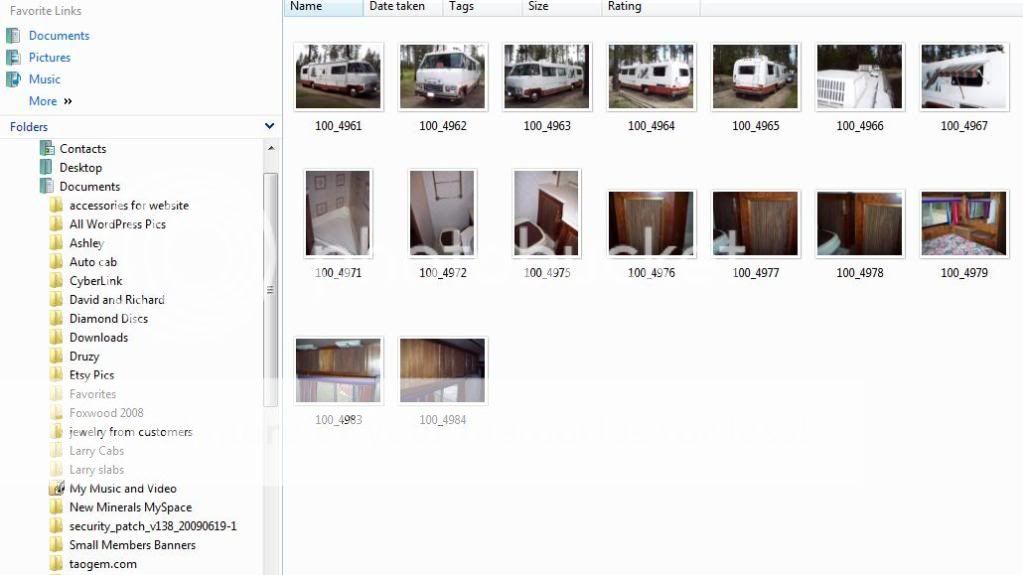
Select "image" and then scroll down to "resize/skew"
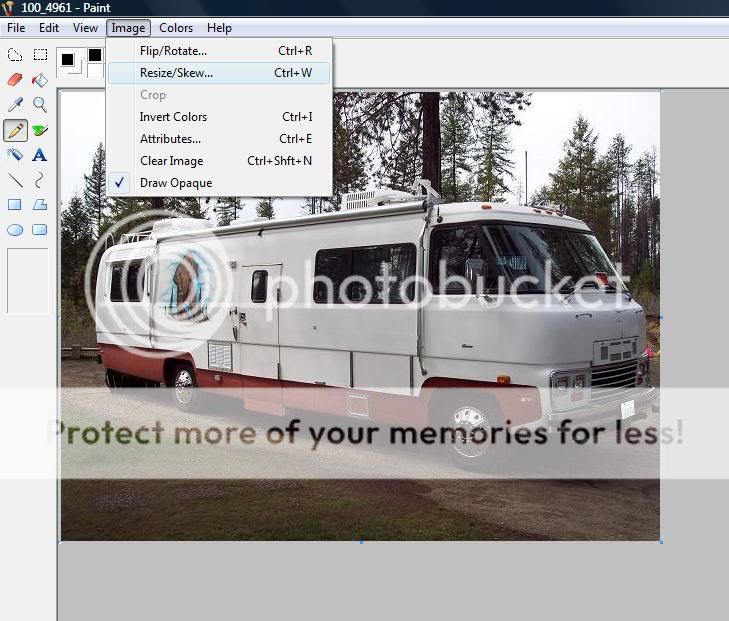
Re-size to a reasonable size for displaying on the forum.
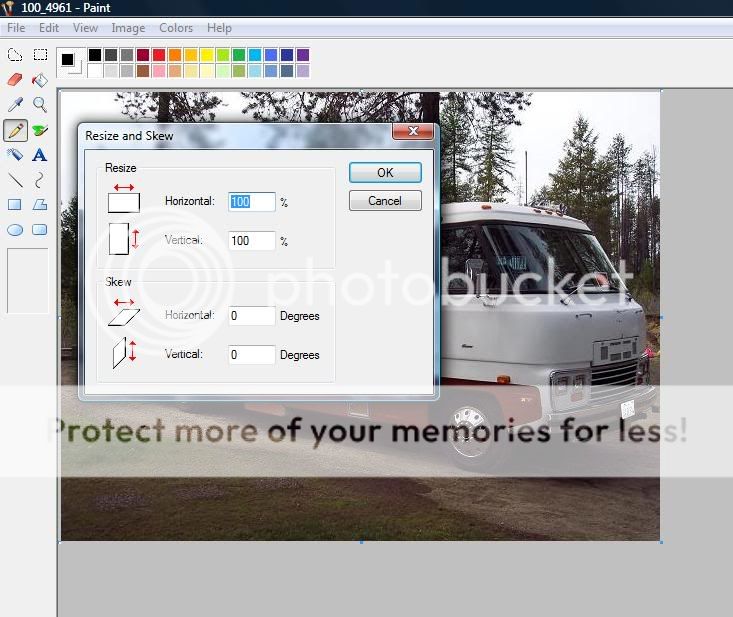
From within your Photobucket acct. "Upload image video".
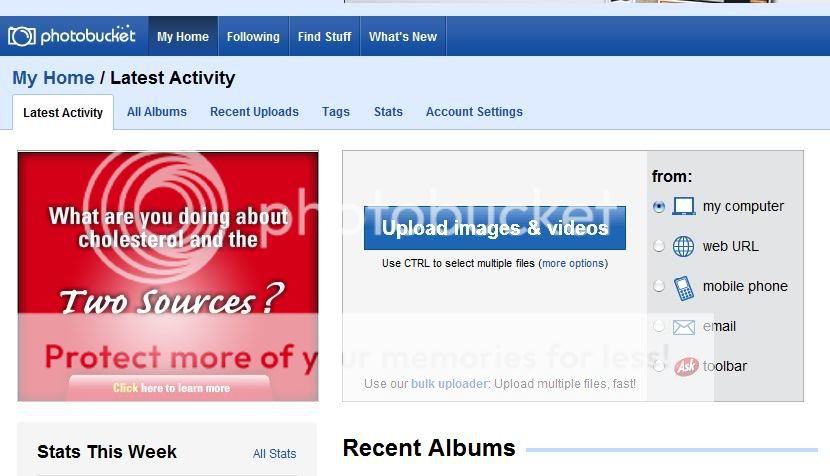
Navigate your way through to what ever folder is holding that edited image within your computer.
Right click with your mouse and hit the "select"
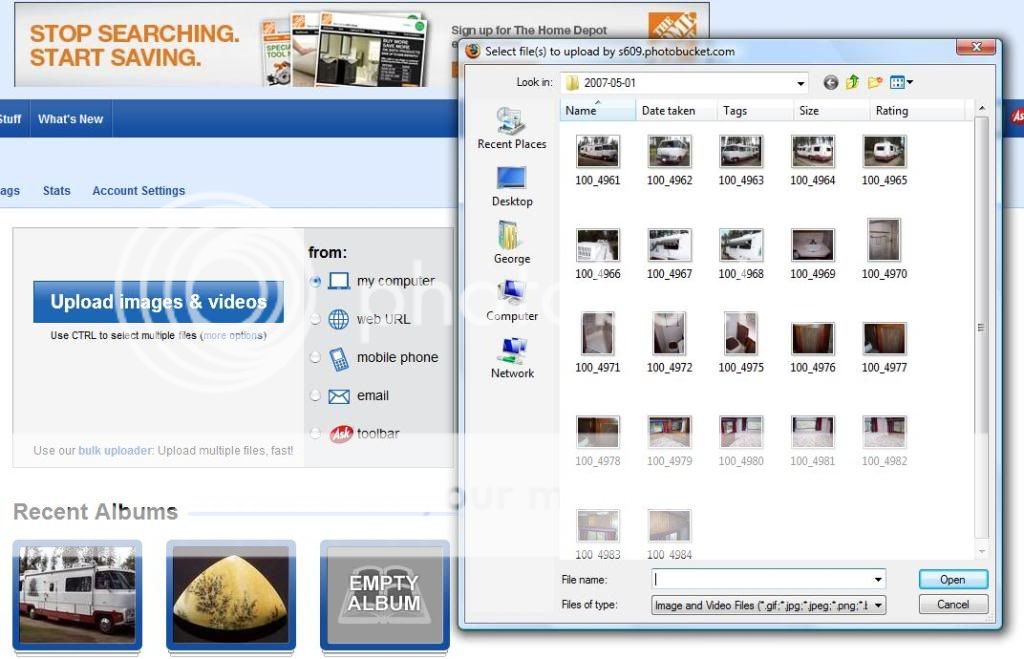
Just place your mouse over the now uploaded image within your Photobucket and a box will appear with four options.
For the forum you want the IMG link.
Drop your mouse down and click on that. It will highlight to a blue color.
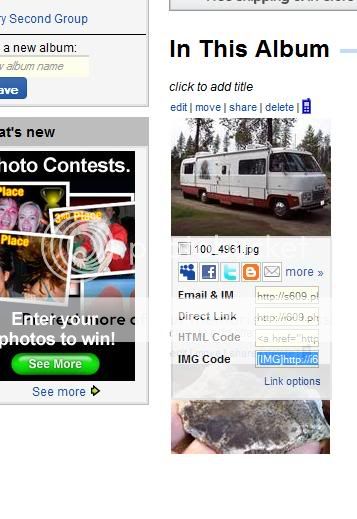
Now right click on the now highlighted blue IMG link and select "copy".
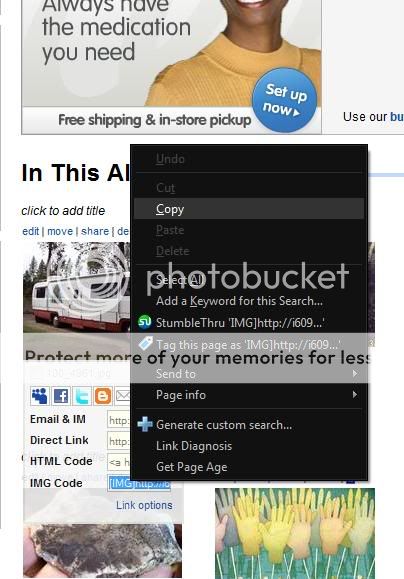
Now come back over to the forum box your creating a post in. Click once where you want the image to be placed.. Maybe on top, between or beneath some existing text you entered.
Then "right click" and scroll to "paste".
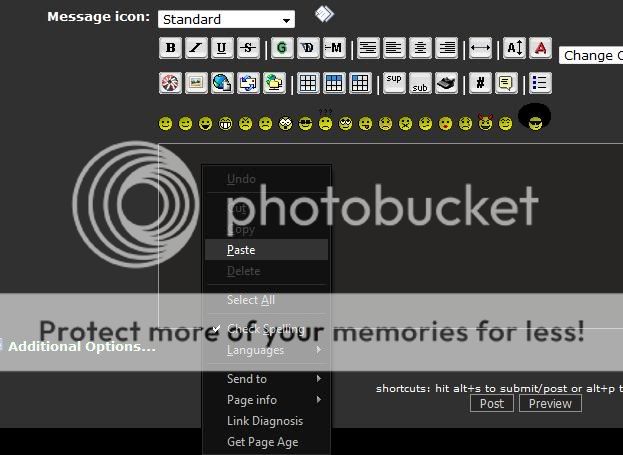
And finally........., here is what it will look like prior to "previewing" or "posting" your post to the forum.
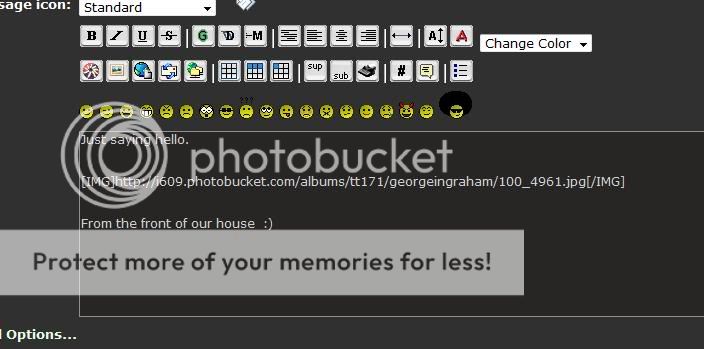
The image will not actually show up while your still creating your post. Not until you preview or actually post.